
Results
Results View
In DeepJudge Search, each result is accompanied by the most important metadata and information, allowing you to quickly assess its relevance. Additionally, DeepJudge highlights the most significant paragraph within each document, aiding in efficient decision-making.
Metadata Properties
Metadata in DeepJudge comes from connected source systems like a DMS and from DeepJudge’s AI classifiers (see AI Predicted Class). The specific fields available depend on the metadata provided by the source system and any firm-specific configuration.
Metadata is essential for effective search because it improves result precision and helps users quickly understand key aspects of a document, such as its type, date, author, or related matter. Metadata properties are clickable, allowing users to filter by that value and further refine their search results.
AI Predicted Property
DeepJudge uses the standardized SALI taxonomy to tag all documents, not just contracts, by type, enabling precise filtering and analysis.This lets you search broad categories (e.g. litigation) and refine by subtypes (e.g. motion to dismiss). The "AI-Predicted Property (SALI taxonomy)" filter improves search accuracy.
Relevance
The relevance shows you, whether our AI considers the document to be highly relevant or less. See “Understanding Relevance” for more information on relevance.
Duplicates
DeepJudge automatically detects and hides duplicate documents to keep search results clear and focused. If duplicates exist, an indicator appears on the result. Clicking it expands the view, for inspecting and comparing duplicate versions if needed.
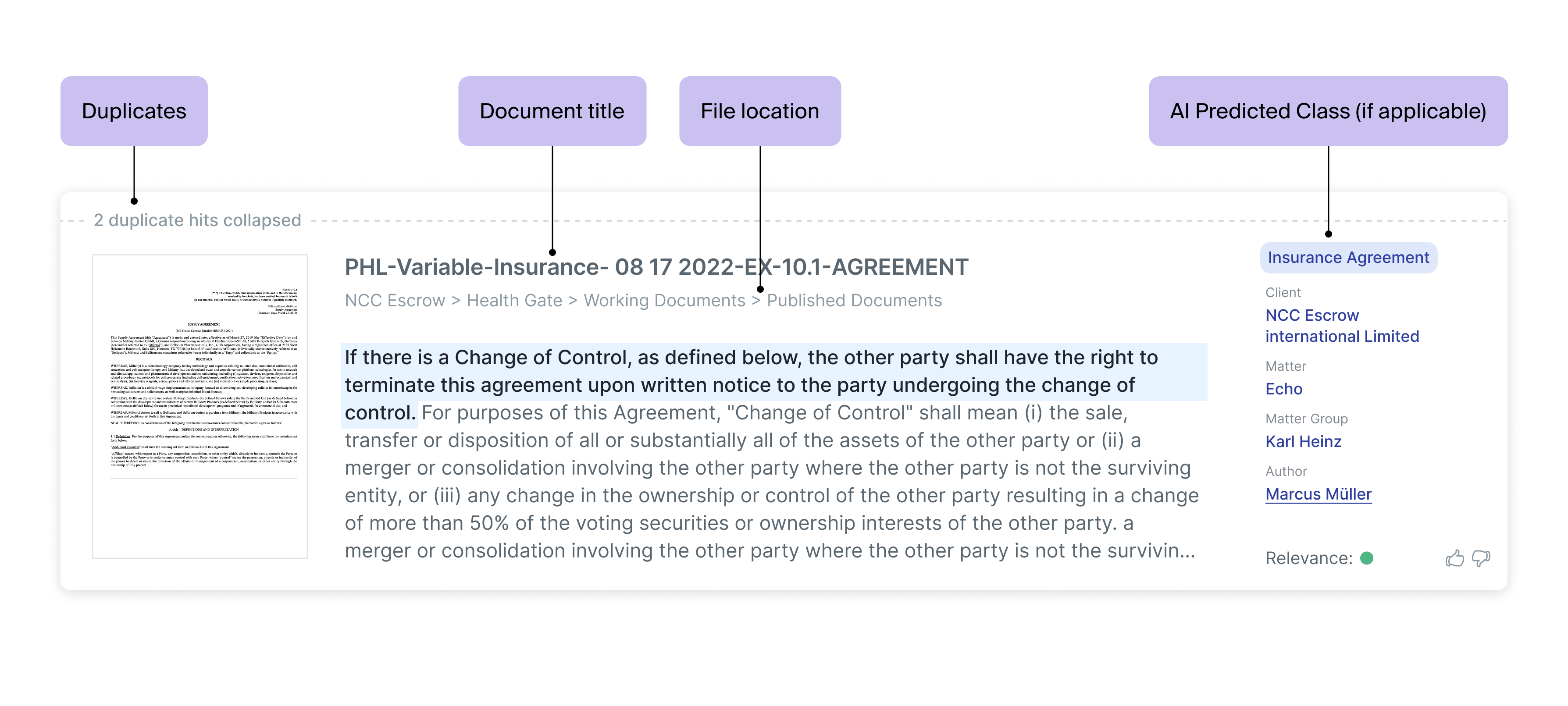
In DeepJudge Search, each result is displayed with key metadata and essential information, enabling you to quickly evaluate its relevance. You can choose between two views:
- List view, which provides a simple, streamlined display of the top search results with highlighted key paragraphs and metadata for fast insight.
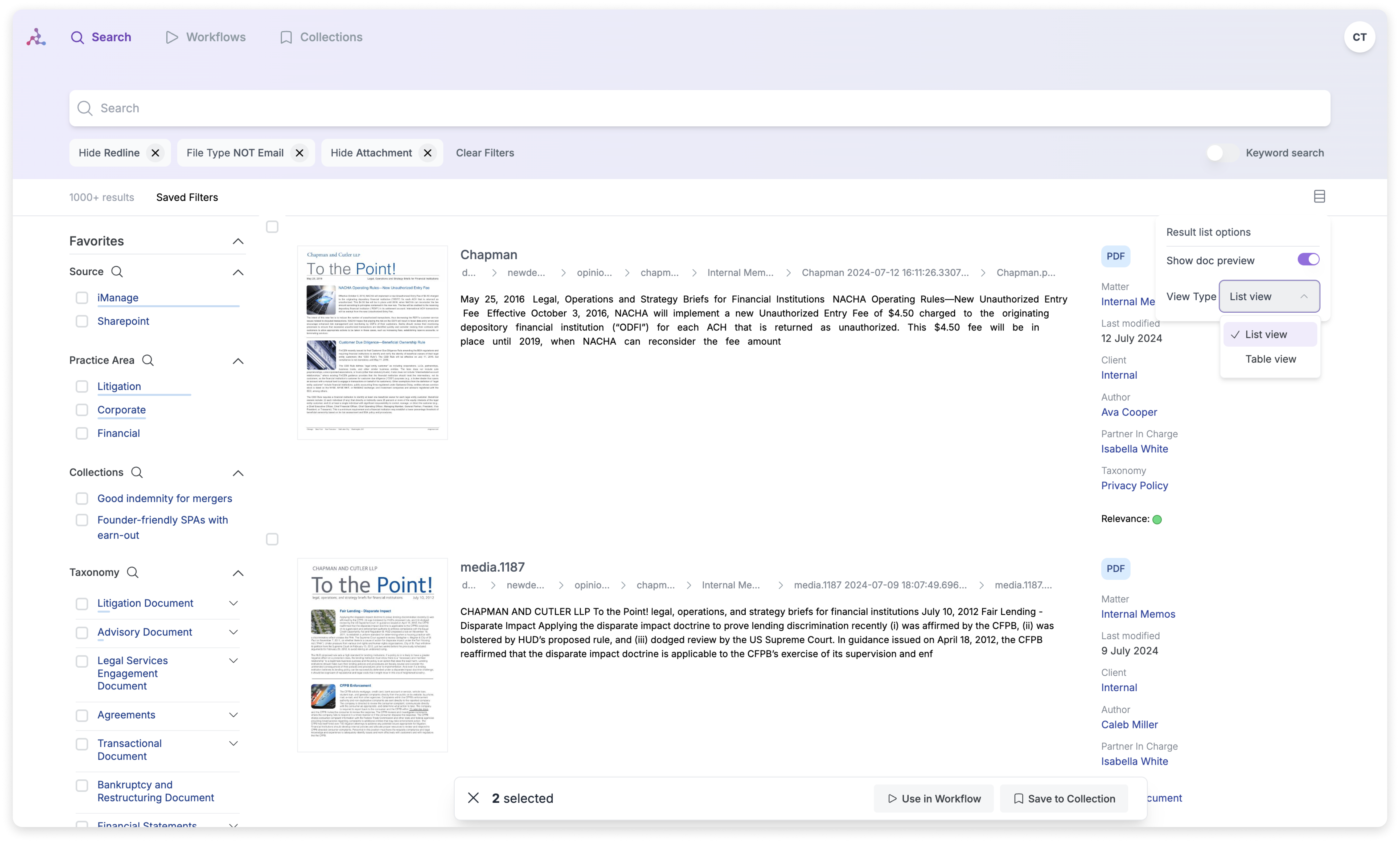
- Table view, which presents all document metadata in a structured format, allowing you to sort and explore a larger set of documents more thoroughly.
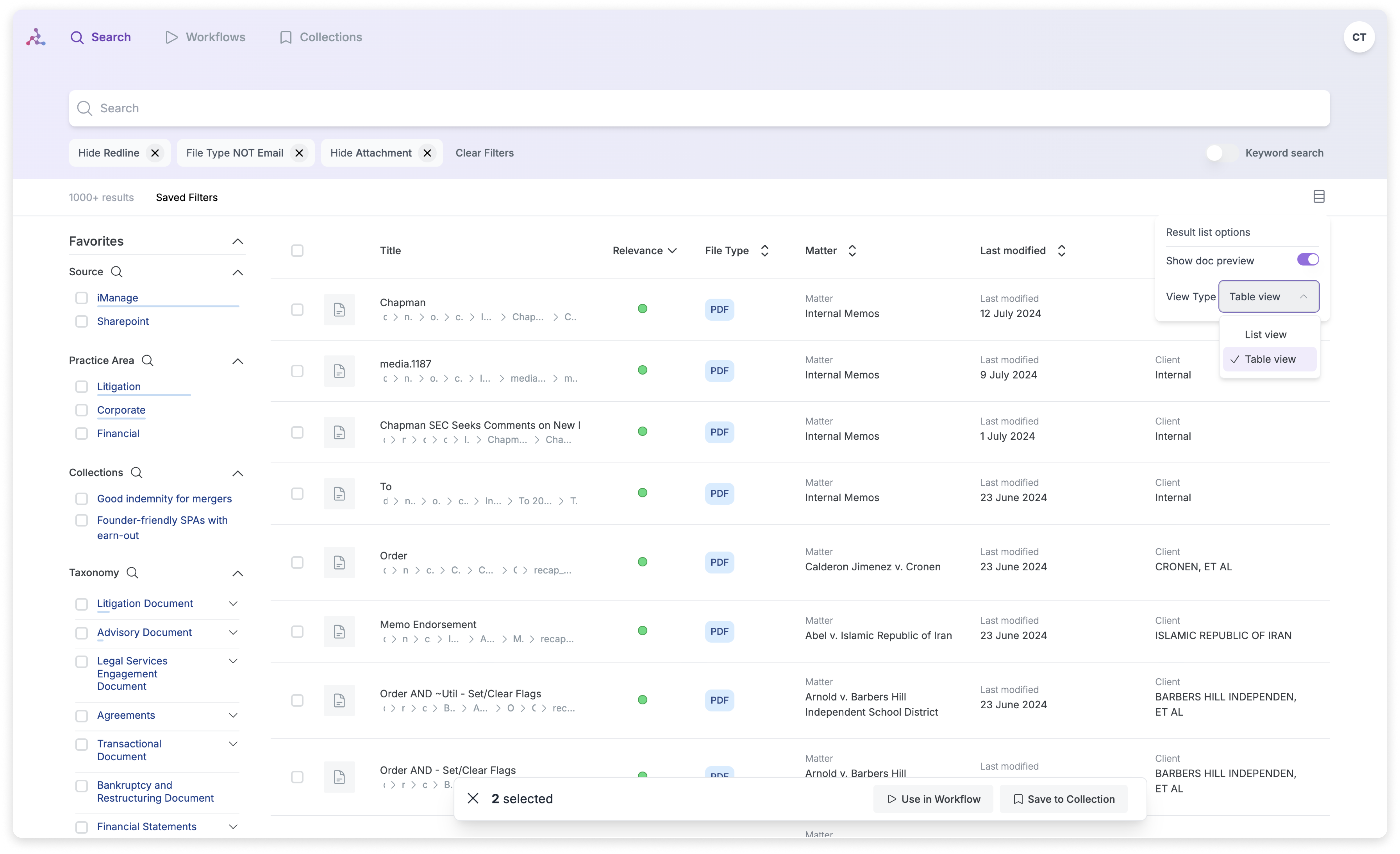
Selecting Search Results
When you hover over a search result in DeepJudge, quick-action controls appear, allowing you to select one or multiple documents. Once selected, you can take further actions:
- Add to Collection: Group related documents into a named collection for easier organization and streamlined retrieval.
- Use in Workflow: Send selected documents into a workflow for further analysis, processing, or review using AI-powered tools see Workflow Guide for more information on this.
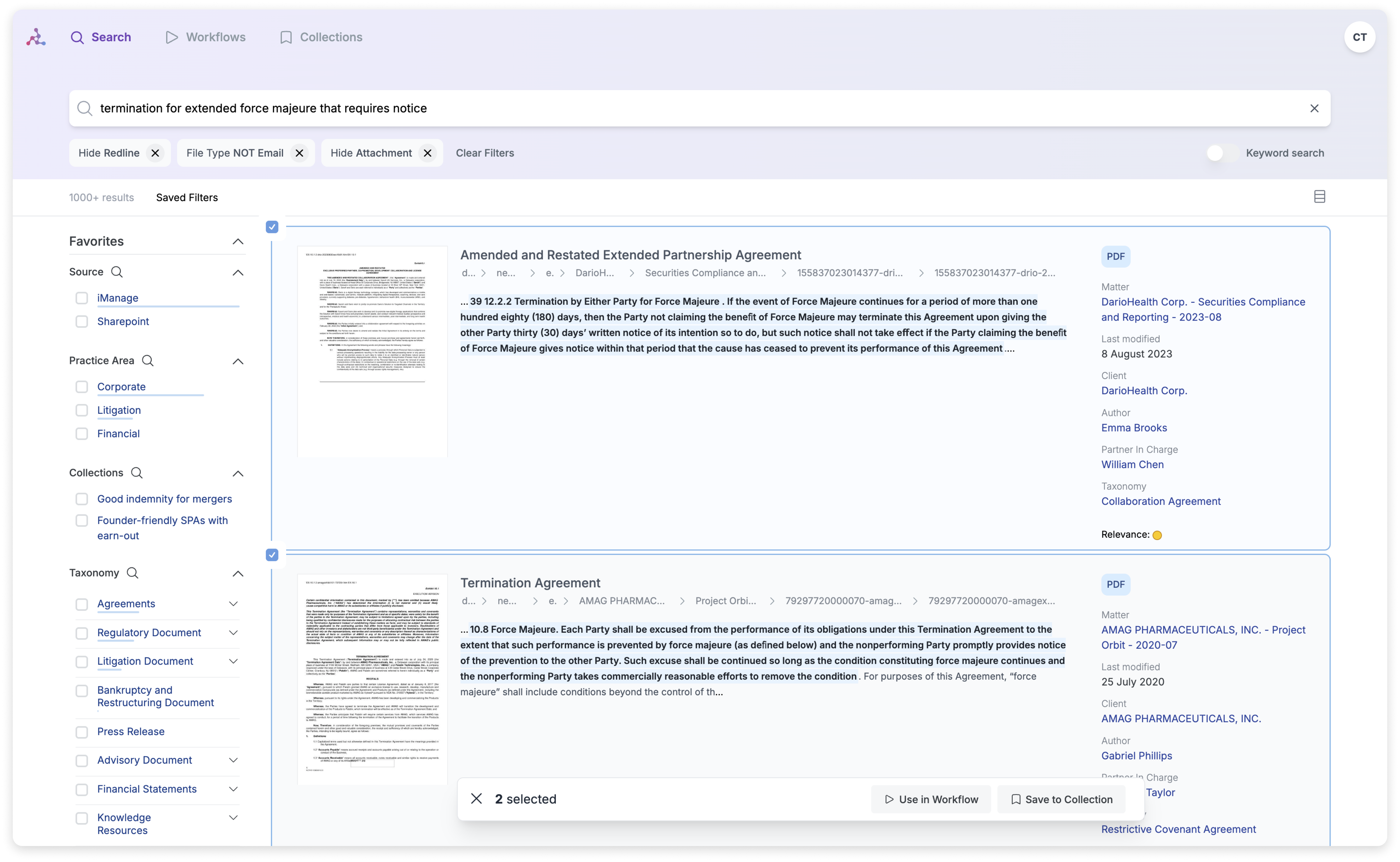
This functionality makes it easy to manage sets of documents directly from the search results view.