
Running a Workflow
Run a Workflow
Once you identify the right workflow, click on it to view its details. This includes a brief description that explains its function and purpose, as well as important details regarding its permissions and tools it interacts with. The tools used are highlighted in the workflow’s detail view through four icons. Some workflows may include AI processing capabilities, while others might have web access or other specific functionalities.
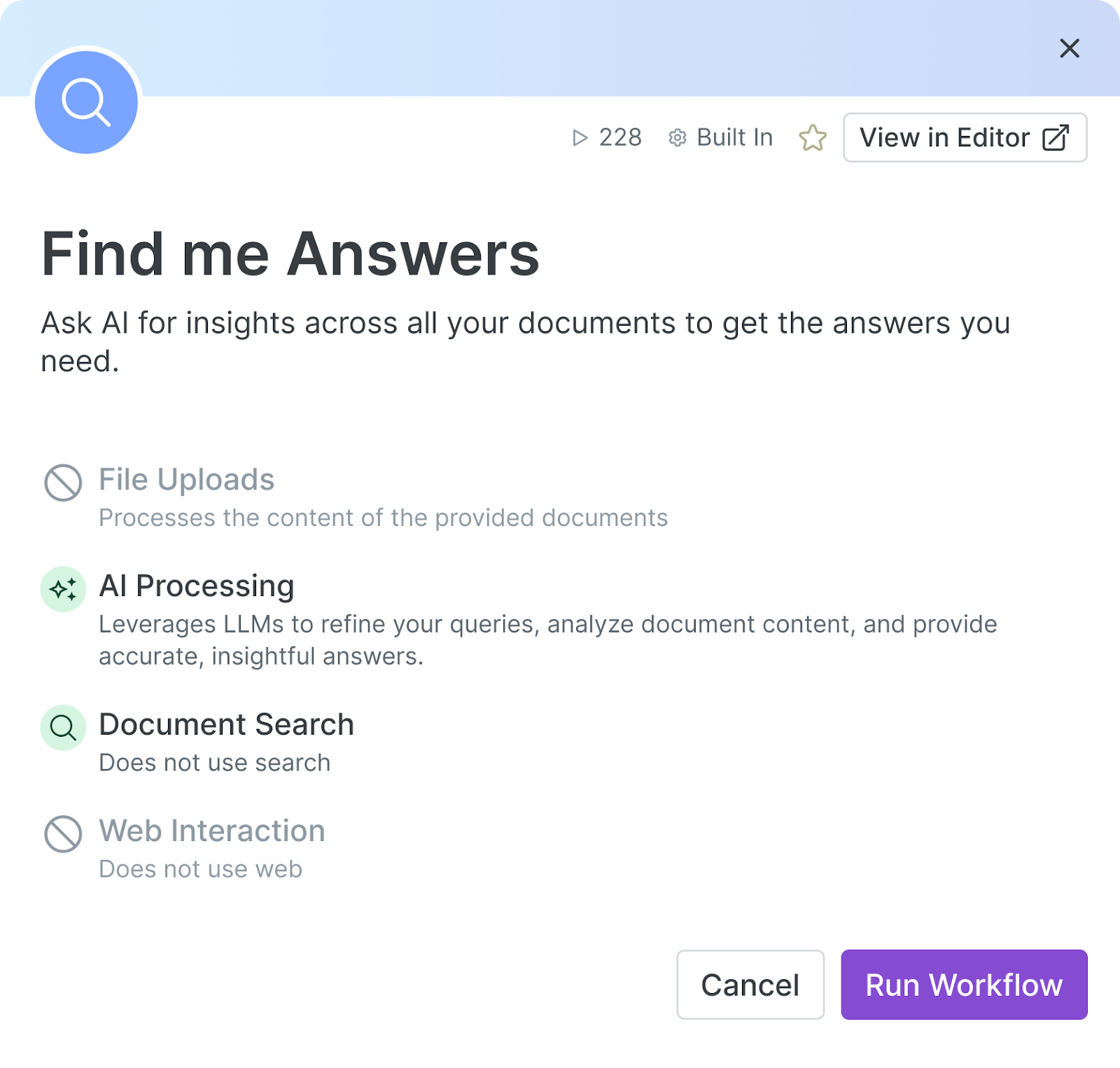
The main tools Workflows interact with are:
Document Search
Retrieves relevant documents from your accessible collection using the power of DeepJudge Search.
File Uploads
Lets you upload or search for documents to be processed by the workflow. Currently, we support uploading up to 20 documents, depending on the workflow you are using.
AI Processing
Leverages the power of LLMs to refine your queries, analyze document content, and provide accurate, insightful answers. When using this option, make sure to run the Compliance Checker to ensure that AI-based processing is permitted for the client you’re working with. This helps ensure that AI workflows are used appropriately and in line with any applicable outside counsel guidelines.
Web Interaction
Performs web requests and is able to interact with certain predefined websites. Unless explicitly stated, a workflow does not have internet access.
Embedded Workflows
Workflows can also be triggered directly from search results by selecting one or multiple documents. This allows you to process relevant content efficiently without navigating away. Additionally, Workflows can be initiated from within a document. Simply select a portion of text and launch the workflow. This allows you to leverage Workflows in a natural, context-driven manner, making it easier to achieve your goals with minimal friction. The system also provides smart workflow-suggestions based on the content you are working with, ensuring that you can quickly apply the right workflow to process or analyze your data from your search.
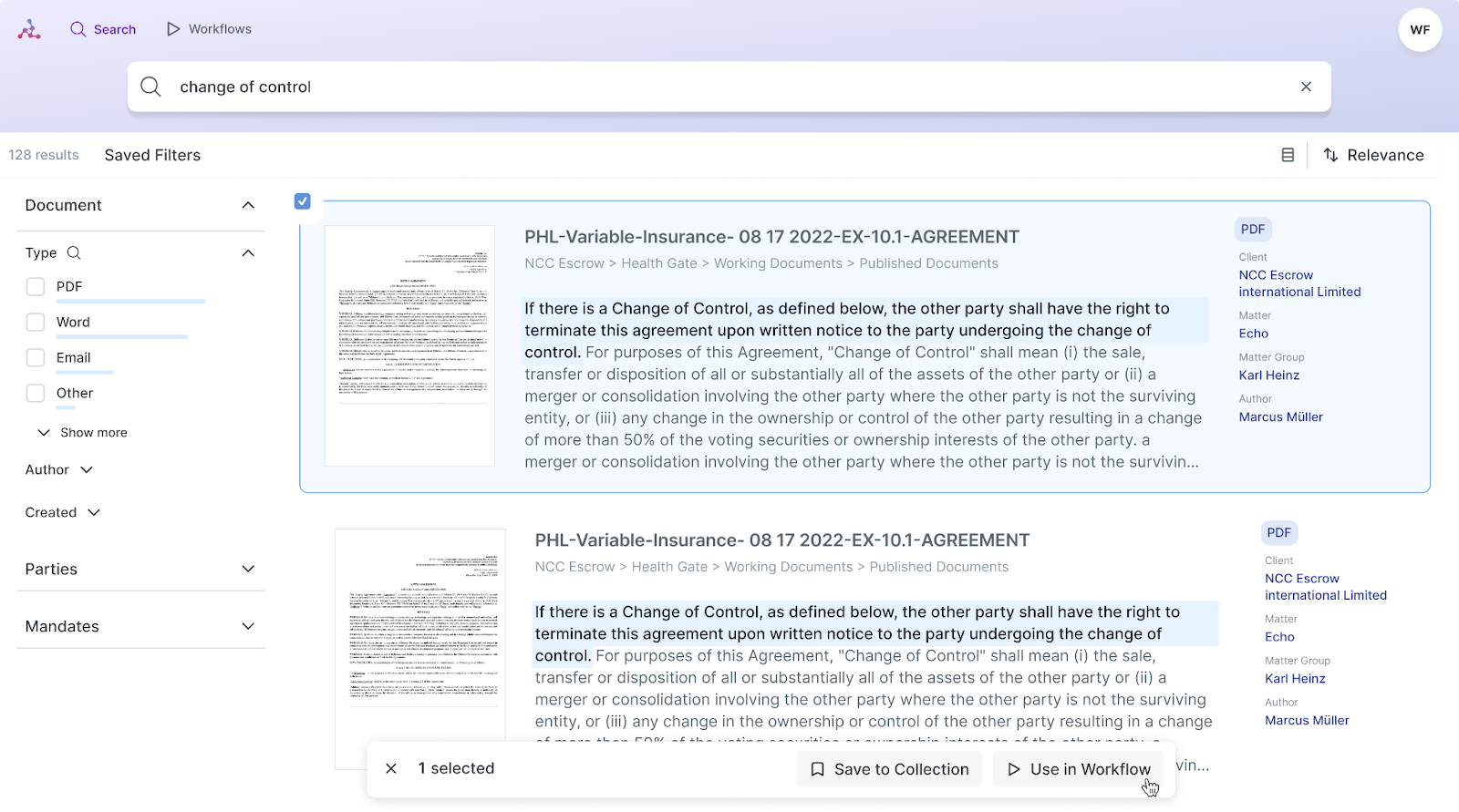
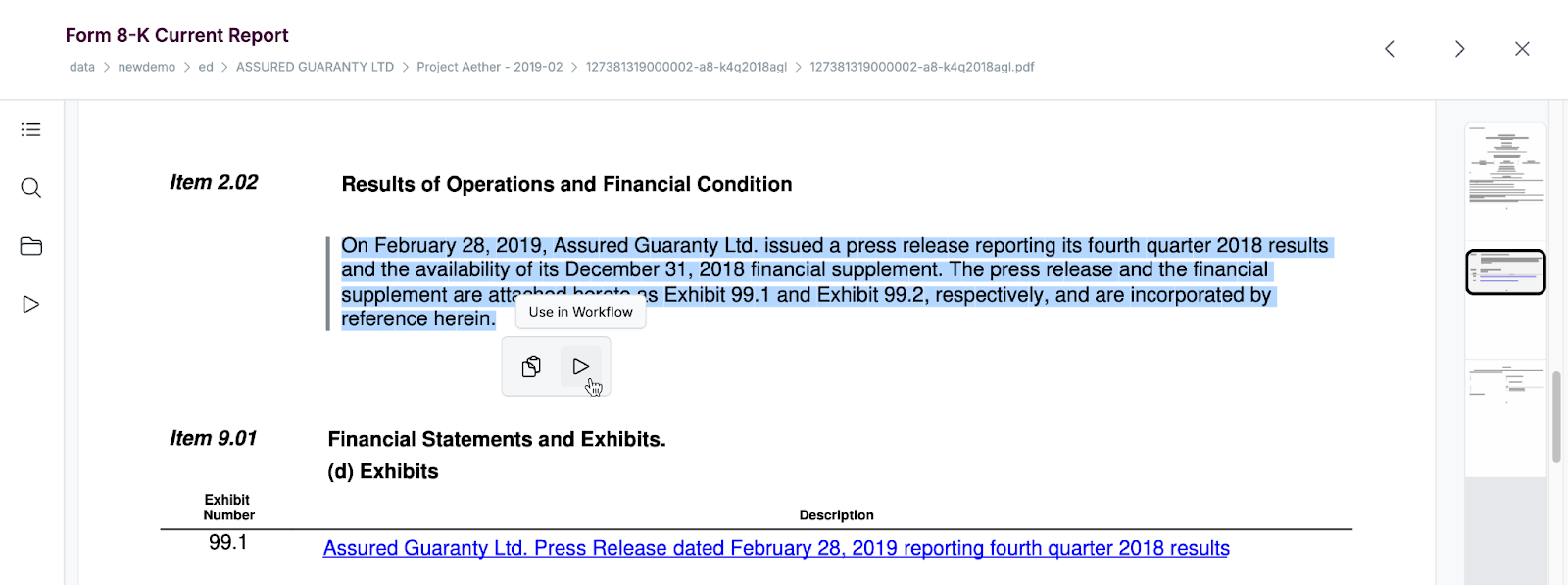
Workflow Interface
When selecting a workflow, you will enter the main interface, where you can interact with the workflow’s input fields and perform actions. On the left side of the screen, you will find the input section, where you can enter data or make necessary selections. Once the workflow runs, the results will appear on the right side of the screen, displaying the generated output based on the provided input.
Executing the Workflow
To run a workflow successfully, start by entering the required input in the designated fields. After ensuring your input is accurate, click Run to initiate the process. The workflow will process the information and generate results, which will then be displayed on the right side of your screen.